
To get the most out of your RTK receivers, you are going to need to set up your own RTK base. This will give you the best performance and allow you to get the most out of your equipment. However, getting it wrong can cost you hours of rework, and cause you to make costly mistakes. At Bench-Mark, we’ve supported thousands of surveyors across Canada & the US with RTK GPS & GNSS Systems. That is why we know firsthand how a smooth base setup can impact a working day, and what the common mistakes are.
In this guide, we will tell you the essential tips and steps to get your rtk base station up and running and avoid the common pitfalls we see.
What Is an RTK Base Station?
What You’ll Need
Common Mistakes To Avoid
Frequently Asked Questions
An RTK base station is a fixed GNSS receiver placed on a known or unknown point. It used satellite signals to continuously calculate its position. Then it sends real-time correction data to a rover in the field. Thus, your rover can achieve maximum accuracy, up to centimeters. This practice replaces you being off by several metres using GPS alone.
If you want to learn more about RTK base stations, check out our RTK GPS & GNSS Systems page.
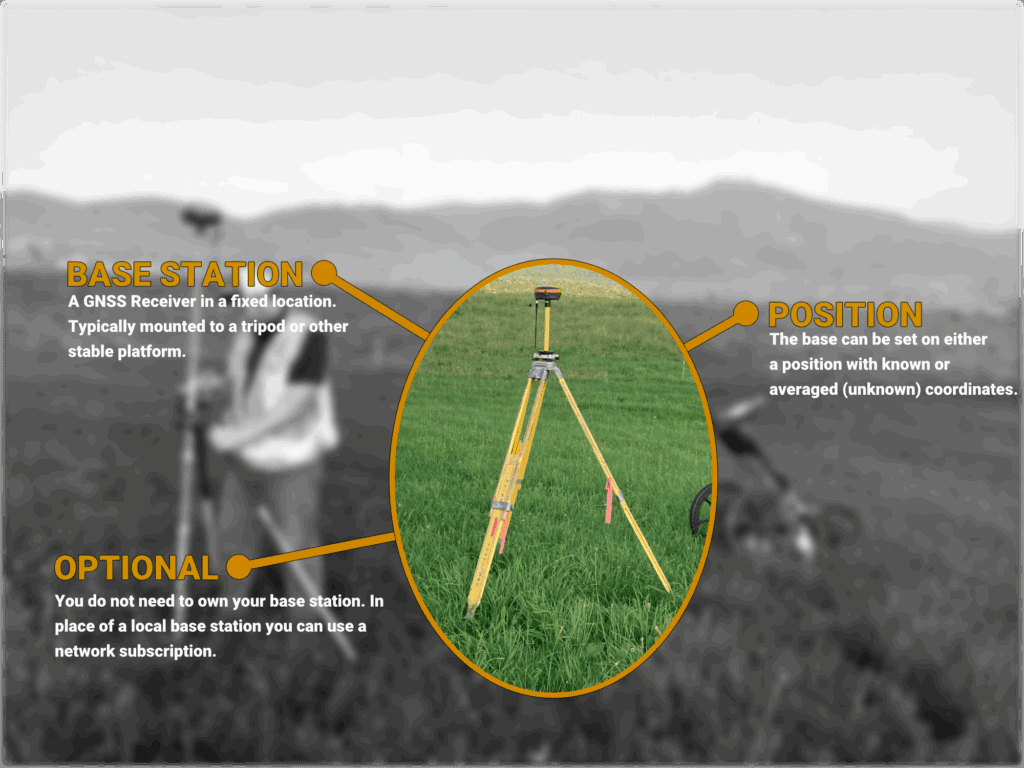
Place your base in an open area with a clear view of the sky. There should be no trees, buildings, or vehicles nearby. Avoid metal surfaces that can cause multipath errors. Use a solid tripod for stability and mark the point with a nail, spike, or monument for future reference.
If you’re doing construction layout or working in rugged terrain, a higher elevation location may help extend the rover’s range.
There are three main ways to set your base position in FieldGenius:
If you have local coordinates, do not use “Known Point” method because FieldGenius expects geodetic values and may give you a “Too far from known point” error. In general, we typically recommend using an average position setup on the first day, and a known point setup anytime you are returning to site.
Using FieldGenius or compatible software:
There are two main ways to broadcast RTK corrections:
Once the base is active and corrections are broadcasting:
If you record everything, it will save you hours when you return to the site. When you have all the data, it’s easier to deal with inconsistencies. Always record:
Try to remember these common mistakes to prevent them and follow the steps above for accurate, consistent data day in and day out. If you still have questions or need help with your Hemisphere S631 or GeoMeasure gear, reach out to us! We are here to support surveyors with the tools and advice they need to get the job done right.
Yes. Just mark your point and use “Known Point” mode with the saved coordinates.
Use “Average Position” the first time, then store and reuse those coordinates later.
Up to 10-15 km with UHF radio, or virtually unlimited with NTRIP over LTE.
Make sure you’re using the same base setup and not re-averaging. Even a small change can shift your entire dataset.
The base station stays fixed and sends correction data. The rover moves around the job site and uses those corrections to calculate its exact position. Without the base, the rover’s GPS data would be off by several meters, but with RTK, you’re down to centimetres.
